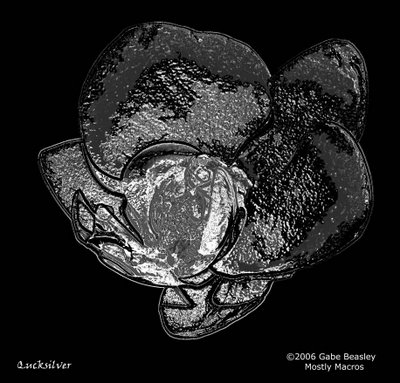
"quicksilver"
With a bit of Photoshop experimentation I was able to do these creations. This took allot longer then you might think--no, I did not just click the "chrome" filter! This image took me about three hours to build because I wanted it to look a certain way.
--BE SURE TO CLICK ON THESE and use your BROWSER < -- control to go back to my site

"Chromatic"
This is an inverted copy that has had it's colors changed to the extreme from a B&W image.
 "Black & Night"
"Black & Night"A black and white picture of the flower that started it all.
 "Night colors"
"Night colors"MY PHOTOSHOP ADVICE
And finally, the flower that started it all. Photographed the just a couple of days ago. Here I have worked on it to get good color--but beware--working too hard on something like color can cause hours of painful needless work. Don' t ever forget the first shot that has not been touched, it is the closest thing to the real image. Over-filtering and changing images in Photoshop or any other Photo edit program can cause serious trouble if you try too hard to bring the color out or get it right. Don't get obsessed. Save one large Photoshop file and use it as a template for high-JEPG images. That way all four of these pictures are in the same file. This saves space. You can adjust what words and what layers will be present simply by clicking on the view button. When you turn a layer off it does not get put into a JPEG copy of the file. Also--just to be safe--make a backup every time you make something cool--it's never too early to start saving files. Hours of lost work or one moment of brilliance forgotten or lost is a real pain. Save and put on CD! Just experiment with filters even if you have no idea how to use the systems. If you save a copy of the file you are working with (say a RAW file or a JPEG) that is untouched with another name, you can work with the copy of the file with no fear of damaging or loosing your first image. Or back it up on CD. Then you are free to see what all the filters and commands can do. Don't be afraid to try anything and remember that THERE IS ALLWAYS AN UNDO. I think you can typically undo up to 30 times backwards. You can set the number higher if you want.
GIVE PHOTOSHOP MORE MEMORY if you are using Elements or the full version--it might help your computer and things to be faster if you give Photoshop more memory in the Control panel (if your version has that). It's default setting is very low. Less then 300k if I recall--give it more of your RAM. Every bit counts but remember you will have memory problems if you go above your RAM even with virtual memory if you are using it with other big programs. If you have 512MB or 1MB or more you can up it at least by to 200k. But if your system is more limited then leave it where it is set.
No comments:
Post a Comment